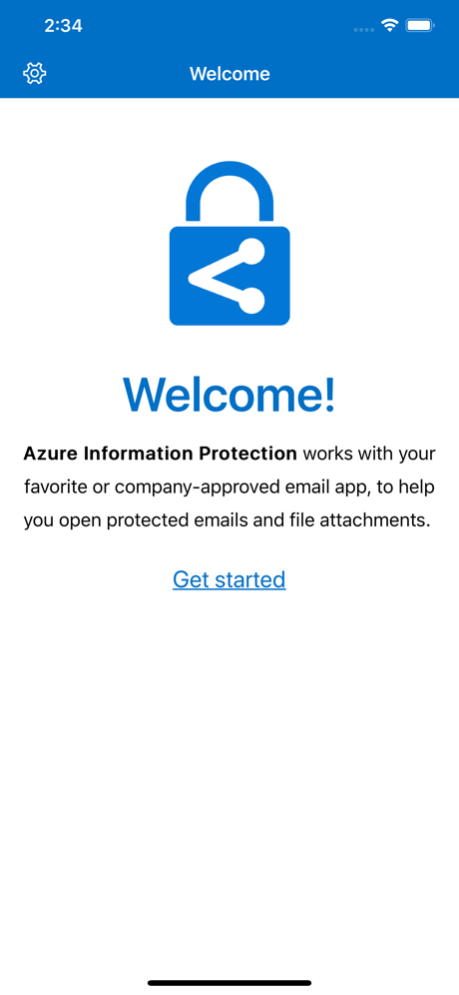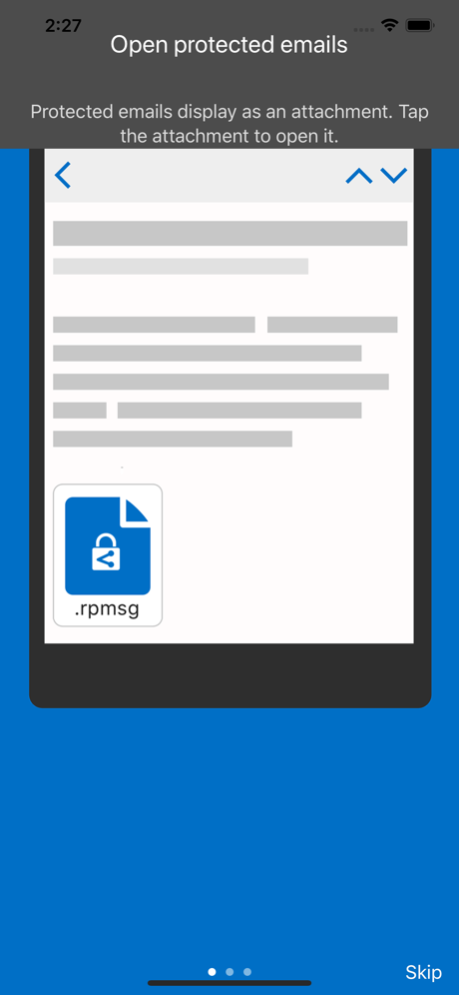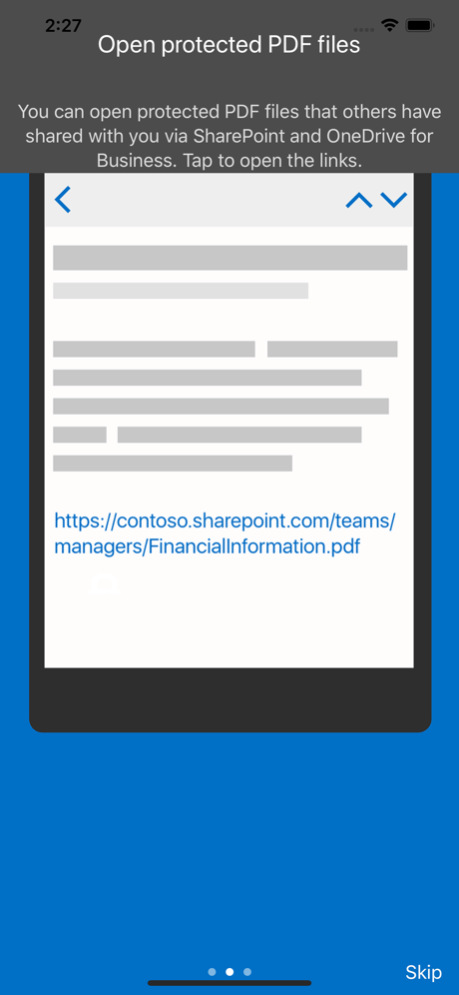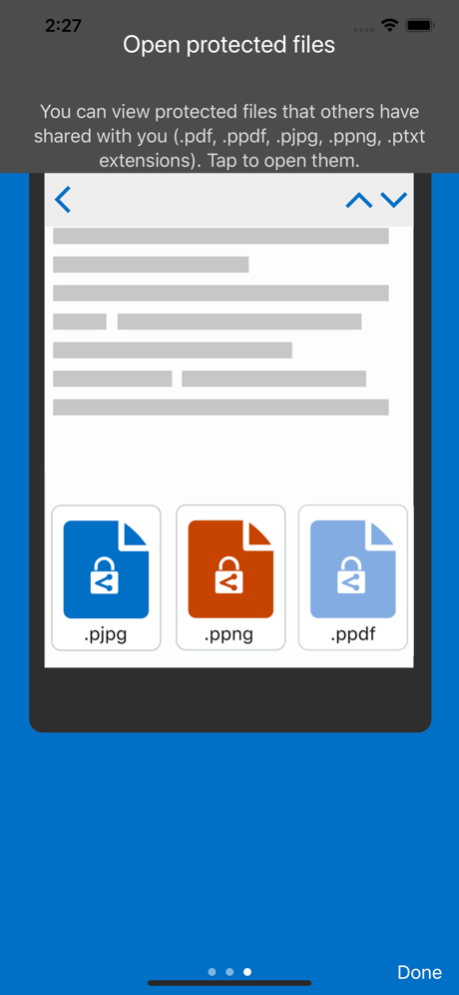Azure Information Protection 2.0.53
Free Version
Publisher Description
Azure Information Protection app enables you to securely collaborate with others. You can view protected files (Rights protected email messages, PDF files, pictures, text files, and any other file format that is protected as a .pfile) that others have shared with you.
IT administrators can also deploy and manage the app for devices that are enrolled by Intune.
For more details, read our FAQ page http://go.microsoft.com/fwlink/?LinkId=828412
NOTE: You need to have an Office 365 account to use Microsoft Azure Information Protection viewer application. You can sign up for a free account by using the Azure Information Protection page. You cannot use Microsoft Account (Live, Hotmail or Outlook.com) account to sign in.
Mar 14, 2024
Version 2.0.53
Bug fixes
About Azure Information Protection
Azure Information Protection is a free app for iOS published in the Office Suites & Tools list of apps, part of Business.
The company that develops Azure Information Protection is Microsoft Corporation. The latest version released by its developer is 2.0.53.
To install Azure Information Protection on your iOS device, just click the green Continue To App button above to start the installation process. The app is listed on our website since 2024-03-14 and was downloaded 4 times. We have already checked if the download link is safe, however for your own protection we recommend that you scan the downloaded app with your antivirus. Your antivirus may detect the Azure Information Protection as malware if the download link is broken.
How to install Azure Information Protection on your iOS device:
- Click on the Continue To App button on our website. This will redirect you to the App Store.
- Once the Azure Information Protection is shown in the iTunes listing of your iOS device, you can start its download and installation. Tap on the GET button to the right of the app to start downloading it.
- If you are not logged-in the iOS appstore app, you'll be prompted for your your Apple ID and/or password.
- After Azure Information Protection is downloaded, you'll see an INSTALL button to the right. Tap on it to start the actual installation of the iOS app.
- Once installation is finished you can tap on the OPEN button to start it. Its icon will also be added to your device home screen.